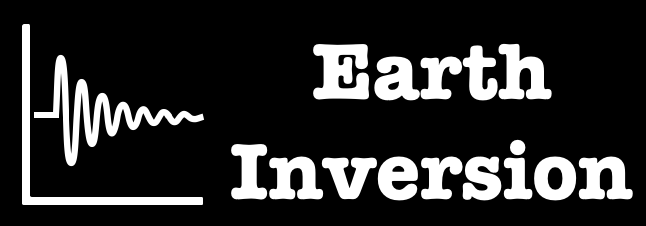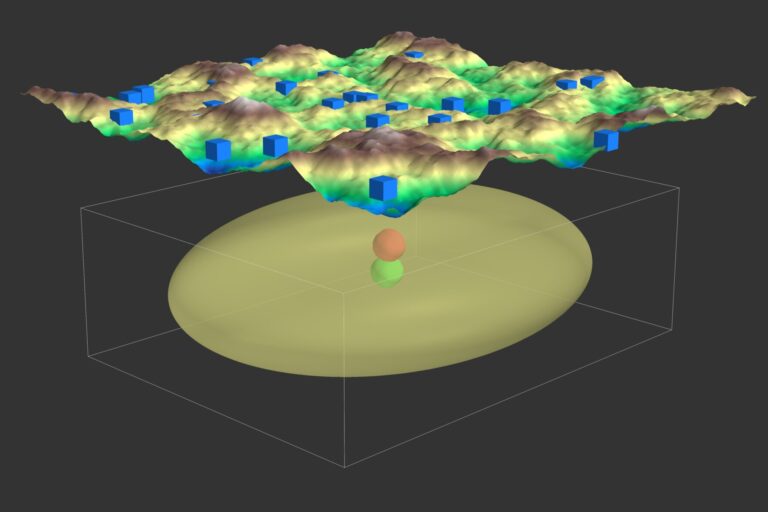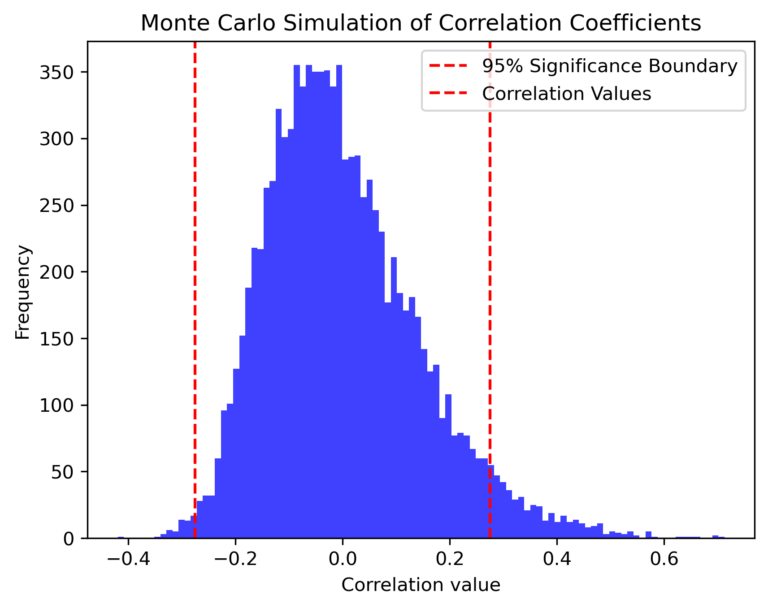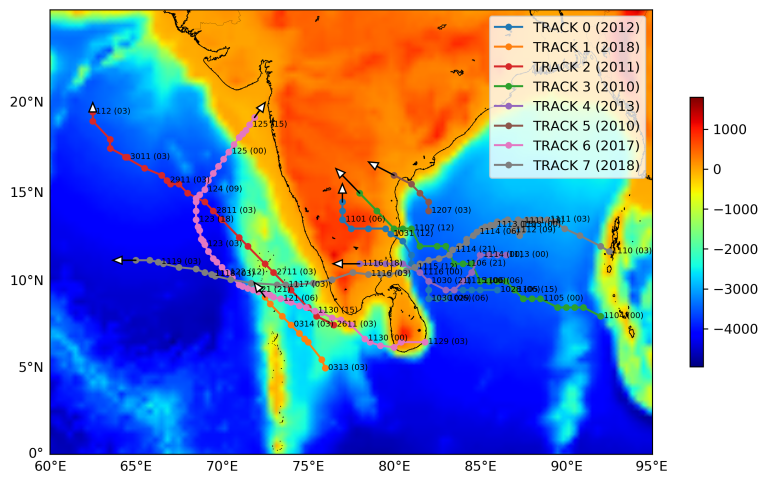Databricks is a powerful platform for big data analytics, offering a seamless combination of cluster management and a notebook environment. It provides a robust infrastructure for analyzing large datasets and building machine learning models, running atop cloud platforms like AWS, Azure, and Google Cloud. For beginners, the free community version is a great way to explore its capabilities. Here’s how you can get started:
Why Databricks?
- Cloud-based Clusters: Databricks simplifies the setup of Apache Spark clusters on AWS, Azure, or Google Cloud.
- Notebook Interface: A notebook environment is pre-integrated, enabling interactive development and visualization.
- Free Community Version: Offers a 15GB cluster at no cost, suitable for small projects.
- DBFS (Databricks File System): A storage format resembling a table structure for efficient data handling.
Setting Up Databricks
Follow these steps to set up Databricks and begin analyzing data.
Step 1: Sign Up for Databricks
- Visit Databricks Sign-Up to create a free account.
- Use the community version to get access to a 15GB cluster.
Step 2: Create Your First Cluster
- Navigate to the Compute tab in the Databricks interface.
- Click Create Compute to set up a new cluster.
- Provide a name, e.g.,
myfirstcluster. - Select the latest runtime version for Scala and Spark.
- Click Create Cluster and wait a few minutes for the setup to complete.
Step 3: Create a Notebook
- Go to the Workspace tab and create a new notebook.
- Name your notebook appropriately (e.g.,
FirstNotebook). - Set the default language to Python (default for Databricks notebooks).
- Connect your notebook to the cluster you just created.
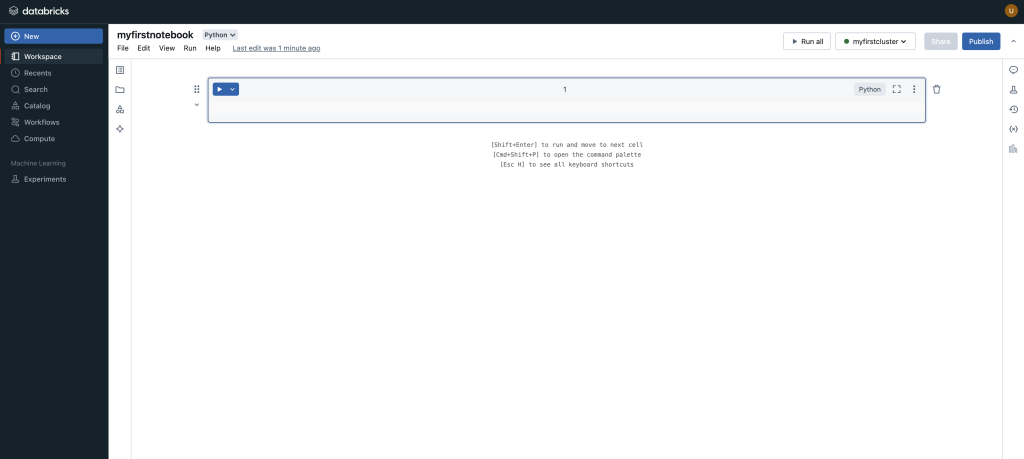
Uploading Data to Databricks
- Navigate to the Catalog tab and select Create Table.
- You can link data stored in an S3 bucket or upload a local file. For this guide, we’ll upload a local CSV file.
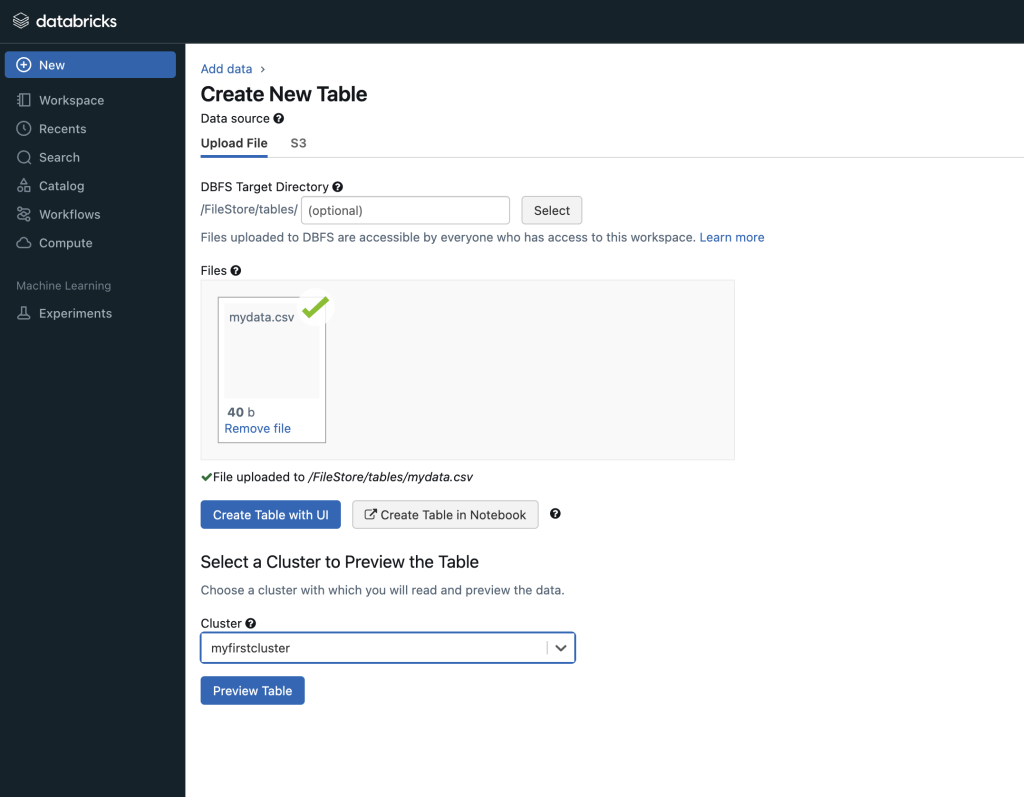
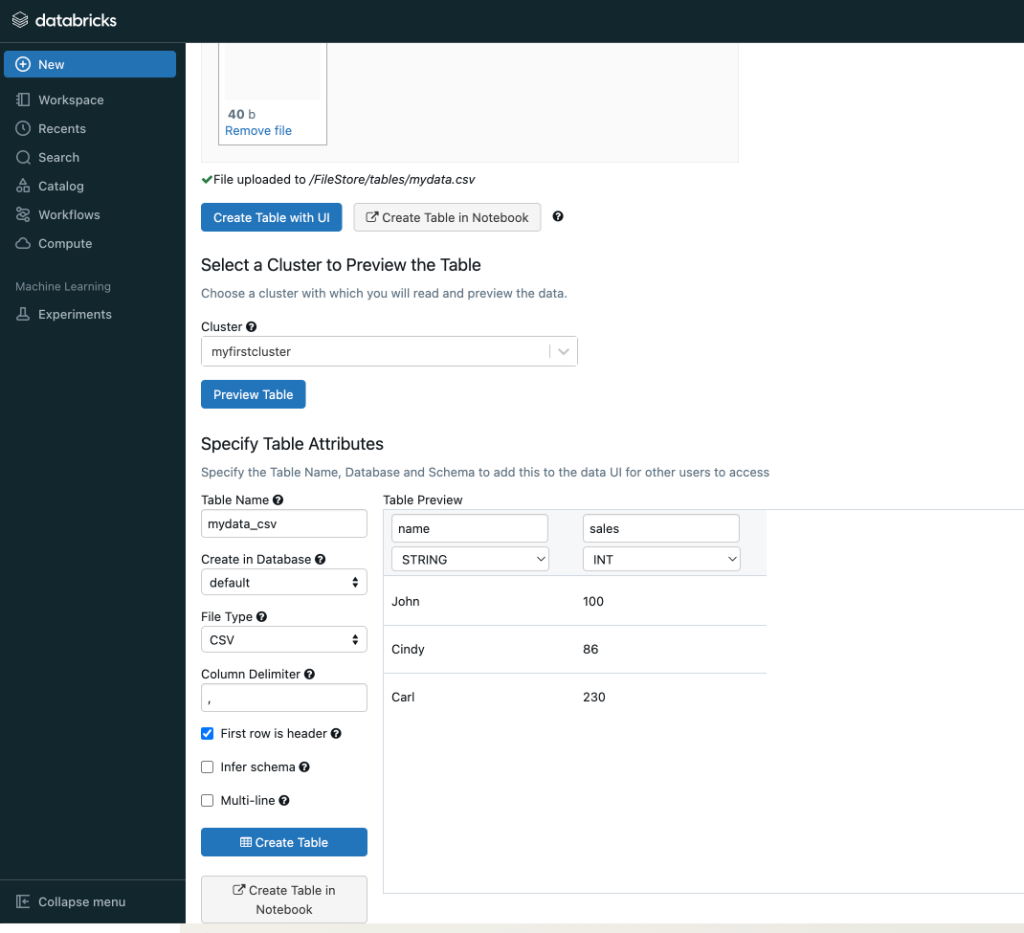
Analyzing Data in Databricks
Below is a Python script for loading and analyzing data in Databricks.
# Import PySpark
import pyspark
# File location and type
file_location = "/FileStore/tables/mydata.csv"
file_type = "csv"
# CSV options
infer_schema = "false"
first_row_is_header = "true"
delimiter = ","
# Load the CSV file
df = spark.read.format(file_type) \
.option("inferSchema", infer_schema) \
.option("header", first_row_is_header) \
.option("sep", delimiter) \
.load(file_location)
# Display the dataframe
display(df)
# Create a temporary SQL table
temp_table_name = "mydata_csv"
df.createOrReplaceTempView(temp_table_name)
# Query the table
result_df = sqlContext.sql("SELECT * FROM mydata_csv")
result_df.show()
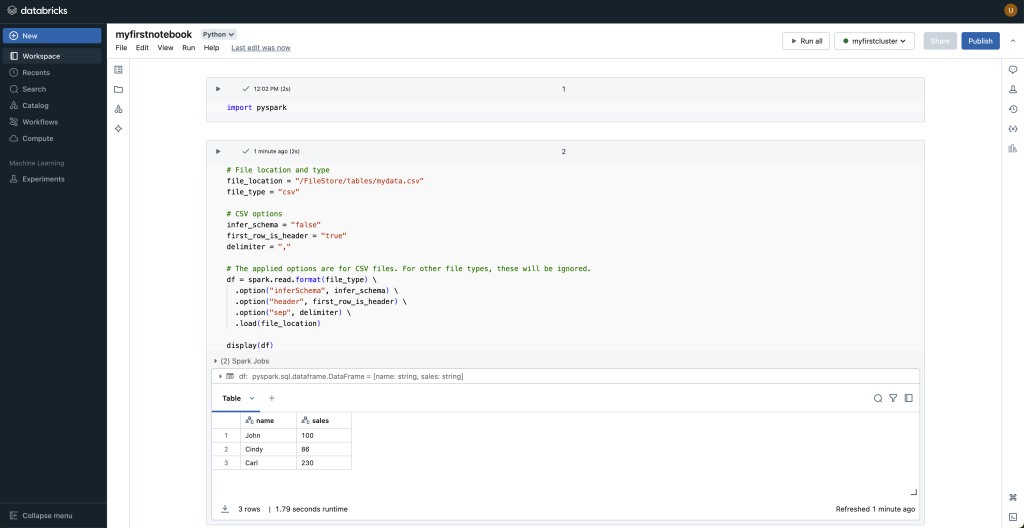
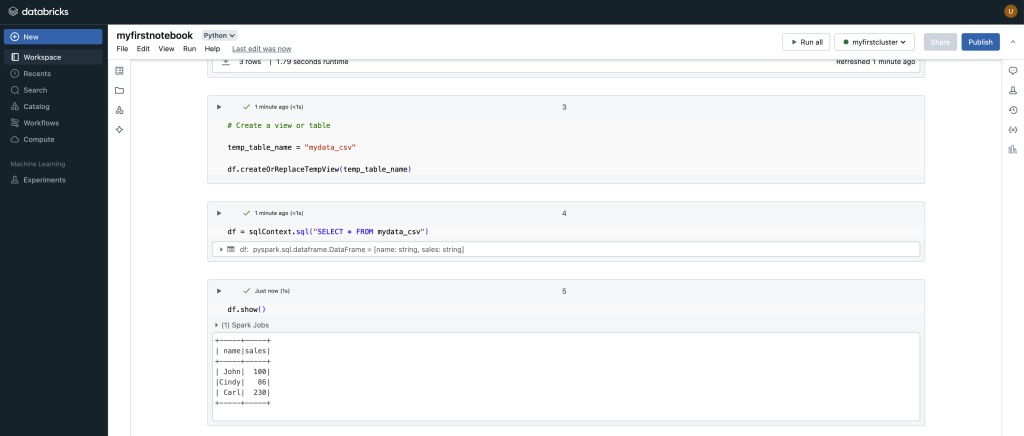
Key Features to Explore
- DBFS (Databricks File System): Enables efficient data storage and retrieval in a structured format.
- Notebooks: Combine code, visualizations, and markdown in one place for streamlined development.
- SQL Integration: Use SQL queries seamlessly within PySpark workflows.
Conclusion
Databricks provides an excellent environment for beginners and advanced users alike to dive into big data analytics. With its interactive notebooks, scalable clusters, and support for various data formats, it offers an ideal platform for analyzing large datasets and building powerful data-driven applications.